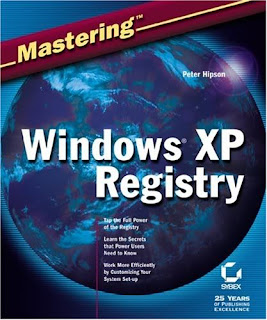
If you were proactive and backed up a registry key in Windows XP, or even backed up the entire registry, you'll be pleased to know that restoring it is very easy.
Maybe you're seeing issues after changing a registry key or the issue you were trying to resolve wasn't fixed by your recent Windows XP Registry edit.
Either way, you were wise to export a registration file just in case something went wrong.
Follow these easy steps to restore exported subkeys to the Windows XP Registry.
Note: The steps below require working with the Windows Registry. Making changes other than the ones below could cause system problems.
1. Locate the Registration File you exported before making your changes to the Windows Registry.
Having trouble locating the file? Assuming you actually did make an export from the registry, look for a file ending in the REG file extension. Check on your Desktop, in your My Documents folder, or in your C: drive.
2. Double-click on the REG file to open it.
3. You'll next be prompted with a message in a Registry Editor window:
Are you sure you want to add the information in [REG file location] to the registry?
4. Click the Yes button.
Important: This isn't a message to take lightly. If you're importing a REG file that you did not export yourself or maybe one that you downloaded from an unknown source, be aware that you could cause damage to Windows XP.
5. Assuming the restoration of the registry keys was successful, you should receive the following message in a Registry Editor window:
Information in [REG file location] has been successfully entered into the registry.
6. Click the OK button in this window.
The registry keys contained in the REG file have now been added to the Windows XP Registry. If you know where the registry keys were located, you can open Registry Editor and verify that the changes were made successfully.
No comments:
Post a Comment